Installing Oracle SQL Developer is pretty straight forward to install. You will need to install the Oracle SQL Developer software and the MySQL J Connector (JDBC driver). It then requires about two minutes to point and click through the setup of the MySQL connection using the JDBC driver in SQL Developer. Oracle SQL Developer has the following downloads:
- Oracle SQL Developer for Windows.
- Oracle SQL Developer for Mac OS X platforms.
- Oracle SQL Developer RPM for Linux.
- Oracle SQL Developer for other platforms.
Install MySQL J Connector:
You will first need to download the MySQL J Connector (JDBC Driver) at the MySQL download site..
Install Oracle SQL Developer
Then download Oracle SQL Developer software from Oracle OTN. . You need to go to the Oracle Technology Network (OTN) and set up a user account (it is free). I installed it on Mac OS. I just unzipped the zip file in the Applications directory and started Oracle SQL Developer. Here is the main window in SQL Developer.
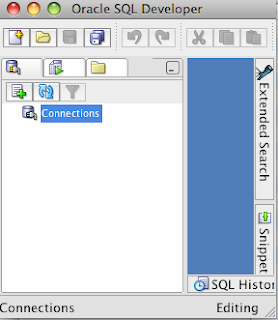
After starting Oracle SQL Developer, go to the Tools Menu and choose Preferences. Then open up the Database Hierarchy and choose Third Party JDBC Drivers.
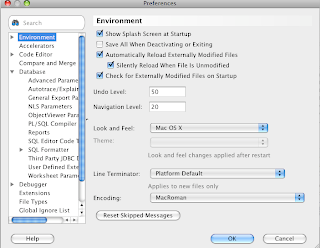
Then click on the Add Entry button to add the JAR file containing the JDBC Connector. I put the J Connector file in /Users/George/Library/Application Support/SQL Developer directory. In the File Browswer I then choose: Library | Application Support | SQL Developer, then selected the mysql-connector-java-5.1.7-bin.jar file. You will then see the jar file added.
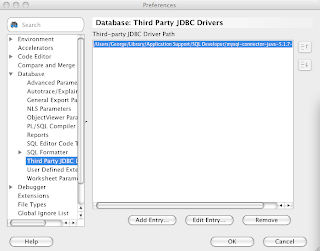
Then right click on the Connections Icon in the main window. It will then bring up a tab window showing Oracle and MySQL. Choose the MySQL tab. Enter a connection name, username and password. Then test the connection. You will then see your new MySQL connection below the Connections Icon in the main window. Double click on your MySQL connection and start writing queries. Then hit the green arrow button to execute the SQL statement.
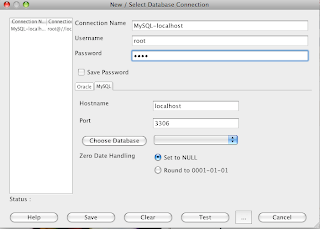
Have fun!

No comments:
Post a Comment